Dashboard
The Dashboard serves as the central hub of GA_Universe, providing easy access to all your created and activated applications, as well as quick links to essential features and tools.
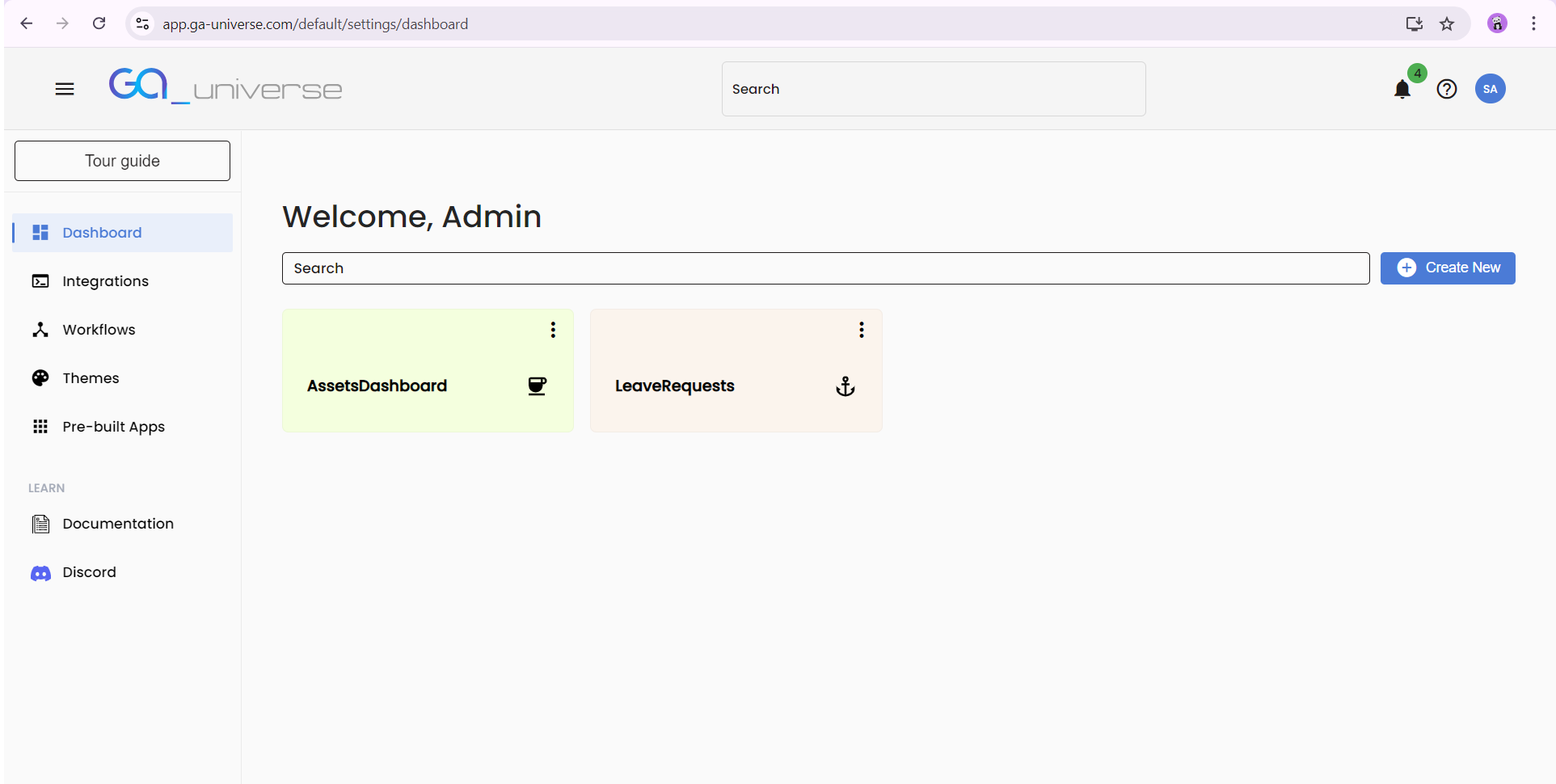
Navigating the Dashboard
The Dashboard is designed for intuitive navigation with the following elements:
Left Menu Bar:
Dashboard: Returns you to the main landing page where all your applications are displayed.
Integrations: Manage and configure integrations of datasources.
Workflows: Design and manage workflows to automate processes within your applications.
Themes: Customize the appearance of your applications by selecting and applying different themes.
Pre-built Apps: Access a selection of ready-to-use applications that can be activated and customized.
Documentation: Access comprehensive guides and documentation for using GA_Universe.
Discord: Join the GA_Universe community on Discord for support, discussions, and updates.
Landing Page Overview
The Landing Page displays all your Created and Activated applications. Here, you can manage your existing apps or start building new ones.
Key Features:
Created/Activated Apps:
Each application is displayed with options to Launch, Edit, or Delete.
The Launch button allows you to view and interact with the application.
The Edit button opens the application’s navigational structure for customization.
The Delete button removes the application from your Dashboard.
Create New Button:
Create Application: Start building a new application from scratch.
Create Workflow: Design and implement new workflows to automate tasks and processes.
Import Application: Bring in an existing application from a file or external source.
The Dashboard in GA_Universe provides a user-friendly interface for managing your applications and accessing important tools and resources. Whether you're creating new apps, customizing existing ones, or exploring available integrations and workflows, the Dashboard is your starting point for all activities within GA_Universe.